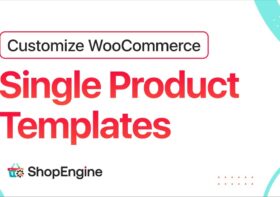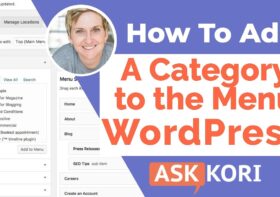How to create custom single product page in WooCommerce?
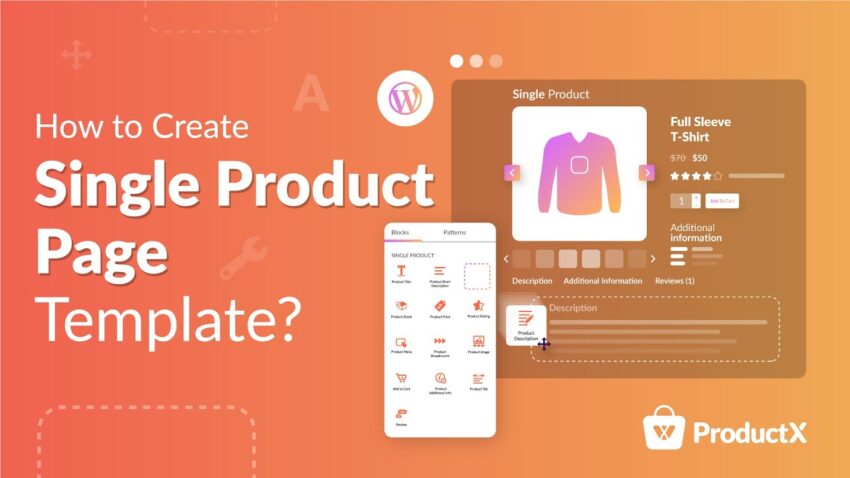
To create a custom single product page for WooCommerce, you need to first create a custom template. You can do this by using a pre-designed template, or you can create a custom template by using the Elementor widgets board. Drag and drop widgets to display the product information, and then click “Publish” to save your changes.
JetWooBuilder
If you’re in the market for a new single product page template for WooCommerce, you might want to check out the JetWooBuilder plugin. This code-free WordPress plugin allows you to create a custom single product page template for your site. It comes with a number of different settings and can save your work without any coding.
The JetWooBuilder widgets panel allows you to fill a single product page template with different widgets that display different information about your products. You can attach widgets to all products or just pick a few. You can then click on the “Publish” button to save your changes.
JetWooBuilder comes with over 65 widgets and settings that you can customize. These widgets can be toggled on or off according to the page template you want to create. To activate these widgets, go to JetWooBuilder’s settings and click on Shop Product Available Widgets.
In JetWooBuilder, you can select whether you want the template to show for all products or only specific products. Selecting specific products will display a different template for each product. You can even select which product categories to include in the template. This will allow users to narrow their search by focusing on a certain category.
If you want to create your own custom single product page, JetWooBuilder is an excellent plugin for a WooCommerce store. It allows you to customize widgets and set the columns. It also lets you add more widgets to your page.
JetThemeCore
You can create a custom single product page with the JetThemeCore plugin. This plugin allows you to design a page template for your products, and is included with Elementor. To use it, simply follow the directions to create a page template for your WooCommerce store.
This plugin provides an easy-to-use visual editor for creating a single product page with WordPress. It allows you to add text and HTML to the page without having to know any code. This way, you can customize your WooCommerce store page without modifying any of the plugins.
A single product page in WooCommerce typically consists of two columns: a product image and a product name with a description on the right. You can also choose to include a shopping cart column or a rating of the product. While you can edit the single product page by hand, using a third-party plugin saves you from the hassle of dealing with any technical issues.
Creating a custom single product page is a great way to stand out from the competition. Most shoppers are drawn to visually appealing products, and custom single product pages help you achieve that goal. You can use the Elementor page builder plugin to design a page that looks great and works for your business. You can also change the layout and style of the page by dragging and dropping elements.
DHWCPage
You can create a custom single product page in WooCommerce by using the Template option in the single product section. Click the Add new button to start the custom template creation process. Once you’ve added a template to your site, you can customize the design by adding widgets or custom fields.
The layout of your product page should be easy to navigate, allowing you to include relevant information about your products. The product page should also include product widgets. This includes: Product Title, Price, Rating, Short Description, Stock, Related, Upsell, Meta, and Menu Cart. If you have a customer rating, you can display it in the Menu Cart. Make sure that the product rating is displayed clearly and accurately.
The design of your product page is an important element to make your goods stand out from your competitors. A custom page should make your goods look more appealing and shift customers to your store. You can customize your single product page layout using Elementor Pro plugins. These plugins make it easy to drag and drop multiple elements on the page. Using these plugins allows you to customize the layout without coding.
A custom single product page can include other information, such as the estimated delivery date and time. These elements can help potential customers decide whether the product is suitable for them. You can also include the price of a product, which is a major factor in their buying decision. It’s recommended to display pricing in large, bold, and contrasting colors so that it can be easily seen.
Woo Product Image Widget
A Woo Product Image Widget is a widget that shows the product image and can be customized to suit your website design. The widget allows you to control the size of the image and how it is positioned on the page. You can choose to display the image as a thumbnail or as a carousel. You can also set the style of the images and the arrows that appear on them.
The Woo Product Image Widget is designed for use with custom single product pages. It can be configured using the WordPress admin panel. The free version offers basic settings, while the paid version provides advanced settings. Advanced settings include autoplay and swipe functions. The plugin also features a responsive layout.
The Woo Product Image Widget allows you to choose the width of your product image container, including thumbnails. The default width of the product image container is 500px, but you can adjust it to meet your needs. To do this, go to Avada > Options > WooCommerce > General WooCommerce. In the Global Options tab, look for the Woo Product Image Widget, and then click the “Custom” button.
Customizing your WooCommerce single product page is an excellent way to make your store stand out from the competition. But be careful not to go overboard with customizations; try to keep them to the minimum. Having an unprofessional-looking product page won’t get you any sales, so keep it simple and clear.
Enabling or disabling the breadcrumbs
Breadcrumb functionality on WooCommerce products is largely customizable. You can change their font, size, color, and margins and padding. You can even add icons and other styling elements. Breadcrumb functionality is included with many WooCommerce themes.
To make the breadcrumb display in your WooCommerce store more personalized, you can use the breadcrumb template editor. It’s also possible to change the breadcrumb home link URL. The breadcrumb home link will default to “/shop”, but you can change this to the URL of your WooCommerce store.
In most cases, breadcrumbs are displayed above all product information, and they are followed by the title, description, and related information. In addition, most online stores display images on the left side of the page, along with an enlarged view icon. Make sure that all of the information about your product is complete and correct.
Breadcrumbs can also be disabled completely. To disable them, simply uncheck the ‘Enable breadcrumbs’ checkbox in the WooCommerce Customizer. It’s also possible to disable breadcrumbs altogether, which is useful for users of WooThemes themes. Alternatively, you can enable or disable WooCommerce breadcrumbs using a free plugin called WooCommerce Breadcrumbs.
Using breadcrumbs is helpful for navigation and the user experience. They also help search engines crawl your site more effectively and help improve rankings. The breadcrumbs can be enabled globally or for specific pages depending on your needs. If you enable them, you’ll be able to customize their appearance.
Adding a Back to category button
Adding a Back to category button to your custom single product page in WooCommerce will help your customers find what they’re looking for. There are many options you have when it comes to adding a button to your page. For example, you can change the button’s color, border-radius, and typography. This will allow you to customize the button for your unique needs.
Customizing your product pages will increase your conversion rates. Customizing WooCommerce product pages will help your customers have a better shopping experience and improve your conversion rate. You should include product ratings and reviews on your pages, which will help your visitors make the right choice.
You can also choose to display products from different categories on your page. You should choose the most appropriate one for your single product page. To make this change, click on the “Content” tab and select the category you want to display. You can then customize the template and add widgets to create an optimal single product page.
You can also add custom tabs for your products. A custom tab contains a product description and reviews. It also includes a contact form. You can customize the text on the tab or choose the color for the menu indicator.